Support for your Neo iON GPS Watch (Product #s: 368650, 368651, 368652).
iON
• Getting Started
• FAQs
• Manuals
• Warranty
• Replacement Parts
• Additional Information
GETTING STARTED
iON SETUP
The iON uses GPS satellites to compare it's location to the course database. It is not an active GPS location device. As such, making sure your device has the most recent course information is important to its accuracy. The device is pretty easy to use and hopefully the below information will help you get setup for your next round of golf.
The device manual can be found here.
STEP 1
Register your device on bushnellgolf.com/product-registration/.
Install the Bushnell Golf Legacy Product App. Links for the Bushnell Golf Legacy Product App are below and can be found by searching your phone's app store.
Open the Bushnell Golf App and add your iON as a device.
• The first field in the Golf App for your device is the serial number located on the back of the device.
• When pairing your iON2, the Golf App will ask for a pairing code and suggest 0000 or 1234. The 6 digit code will be displayed on your iON2. Use this as the Pin code to connect your device via Bluetooth.
• If you get an error that the serial number is already in use, you will need to e-mail iGolf at support@l1inc.com requesting the serial number be released. Please include your serial number from your iON with this e-mail.
Your device does come preloaded with thousands of golf courses. The GPS function of the iON is not an active GPS. The device uses current position by connecting with 3 GPS satellites to determine your location. Making sure your device has the latest software and course information is managed by going to https://bushnell.igolf.com/
STEP 2
Once your device is registered, log into the iGolf website and connect your device. The website should have you download the installer program and update your device. The device update can take up to 45 minutes. If you run into any issues with registration or updating your device, iGolf can be contacted directly at support@l1inc.com. The last step is pretty important to make sure you update your specific courses.
The available courses can be found on the iGolf website via the below link. When you log in with your user ID and password, you can do a virtual tour on your favorite courses to ensure that the iGolf database is up to date. If the course layout is not correct on the website, it will not be correct on your device. iGolf must be contacted directly with any golf course updates.
STEP 3
Make sure your iON is fully charged and that you go outside when you power it on. As mentioned, the device needs to be connected with 3 GPS satellites to function.
FAQS
My watch will not hold a charge?
GPS Watch Not Holding a Charge
I am sorry to hear your watch is not holding a charge. Unfortunately, like most batteries, the watch battery has a limited life span, and they are not replaceable.
However, the most common issue with the watch charging is build-up on the watch charging contacts. You can try cleaning the contacts per the instruction below to ensure you are getting the best charge possible. If cleaning the connections does not improve your battery life, your device has may have reached the end of its useful life.
Deep Clean Instructions
Bushnell GPS watches feature a unique charging/data connection on the back side of the unit, facing the wrist when worn. Due to the waterproof design and the close proximity to the skin, the four contact points can become soiled, and eventually the unit may develop difficulty receiving a charge or data from the “Pogo Pin” USB connector.
In the event that the unit will not charge when connected to the Pogo Pin adapter, the contacts of the watch can be cleaned with a soft cloth and a small amount of window cleaner or water/mild soap mixture.
Do not use solvents (Acetone, paint thinners, nail polish remover, etc.) as they can degrade the plastic case of the watch and damage the internal seals.
1. Wet cloth in cleaning solution; avoid excessive amounts of solution. Cleaning solution should not be dripping from cloth.
2. Wipe gently across the contacts to allow the liquid to penetrate any build-up on the contacts.
3. Wipe away any residue from the contacts with a clean, dry cloth.
The contacts of the Pogo Pin adapter may be cleaned in the same manner. The adapter is not waterproof; avoid applying excessive liquid while cleaning.
Cleaning both the contacts and the Pogo Pin adapter will resolve most connectivity issues. I hope the cleaning helps restore your GPS Watch.
Once your contacts are cleaned, connect the unit to your power source. To ensure the unit is receiving charge, hold down the bottom right hand button for up to 15 seconds. This is the power (ON/OFF) button that can be used for switching the unit on and off.
I have an error code and can't find any courses?
iON Software Reload
The error code indicates that your devices operating system has been corrupted. Most of the time it is from the device being disconnected from the cable without safely ejecting the device from your computer's operating system.
If you have installed the Bushnell Golf App, you are already registered at the Bushnell iGolf website. If not, please complete the registration process as you will need access to this site to update the software. https://bushnell.igolf.com/
iON Format & Reload Software Instructions
• Connect your device to the computer and locate the corresponding USB drive using File Explorer.
• The USB device should show up as Bushnell and a Drive Letter (like (E:, F:, etc.)
• On windows, right-click the USB drive then click on “format”.
• Download the ion.stp file by using the below link to your computer or directly to the now formatted USB drive. (be sure the file is named exactly ion.stp)
• Visit https://bushnell.igolf.com/ and log in to your account.
• Connect your device. The website should automatically pop up saying a firmware update is available. Follow the steps per the website to perform the update. This will download any missing files onto the device and ensure it is in working order. The update process can take up to 45 minutes.
• Right click the device in File Explorer and choose "Safely Eject or Eject"
• Remove the device from the computer
• Power up and test the device. *Please ensure that you are outside when you test the device to access GPS signals.
The course I'm playing has been updated and doesn't match the GPS data on the iON.
Our software partner, iGolf manages the golf course database. You can submit your course update request directly from the Bushnell Golf App.
Your device does come preloaded with thousands of golf courses. When you log in with your user ID and password, you can do a virtual tour on your favorite courses to ensure that the iGolf database is up to date. https://igolf.com/course-tour
If the course information on the virtual tour is incorrect, you can submit your request to update the course from the Bushnell Golf App as follows:
• Open the Bushnell Golf App
• Select your device
• Choose Support
• Report Mapping Issue
• Fill in the information requested including a photo of the current scorecard
• Choose Submit
You can also contact iGolf directly at support@l1inc.com.
Once iGolf responds confirm the course update, make sure your device has the current course information by updating via the Bushnell Golf App. You must have your device connected to your phone via Bluetooth for the update to work.
• Open the Bushnell Golf App
• Select Your Device
• Choose Course Update
• Find your course by using Nearby, Recent, or searching for the name
• Select the course
• The course will start to update and notify you when complete.
• Select Close
MANUALS
WARRANTY
1-YEAR WARRANTY
Bushnell Golf guarantees the Neo iON GPS Watch to be free of defects in materials and workmanship for one year from the date of purchase. This warranty does not cover consumer-caused damages such as misuse, abuse or repairs attempted by someone other than our authorized technicians.
WARRANTY FAQ
Is the iON Waterproof?
Yes, the iON watch is durable and waterproof.
Can I change the battery?
You can not change the battery. Do not attempt to open, disassemble or service the internal battery. The battery must be replaced by a qualified technician. If you suspect the battery is not working properly please contact Bushnell Golf support.
Can I clean the iON?
You may clean the iON occasionally with a soft, damp cloth. Brush the clip contacts at the bottom of the watch regularly. Dirt build-up on the surface of the contact points may affect normal charging and data transfer. Note: Use the soft bristled brush included with your watch. Hard bristles or wire brushes may leave scratches on the watch.
ADDITIONAL INFORMATION
VIDEOS
BUSHNELL GOLF NEO ION GOLF GPS WATCH
Introduction to the iON Watch.
BUSHNELL NEO ION
The neo iON features a small, sleek comfortable design with long battery life.
CONTACT US
Phone - Can’t find the answer to your question in our support section? Best for hard to describe troubleshooting or urgent matters like cancelling an order.
Email - The best way to ensure your question gets to the right expert. Complete the Contact Us form and we’ll email you back in 24-48 hours.